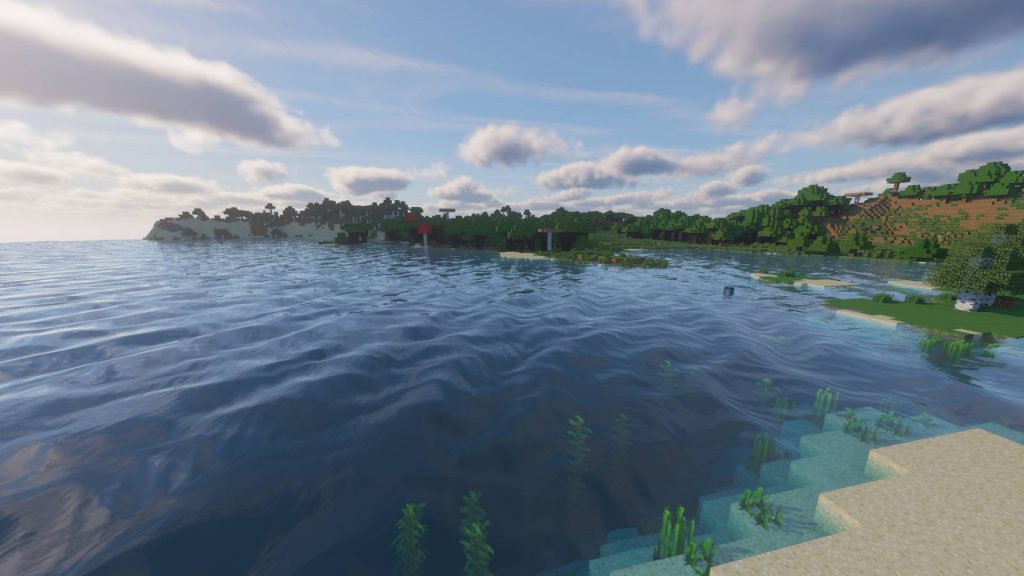Minecraft can be a very bland and boring game when played for too long, but there is a couple ways that you can mix it up. Texture Packs and Shaders make the game a lot more appealing and exciting to play, they can also add a realism to a very cartoony game.
Texture Packs
Step 1
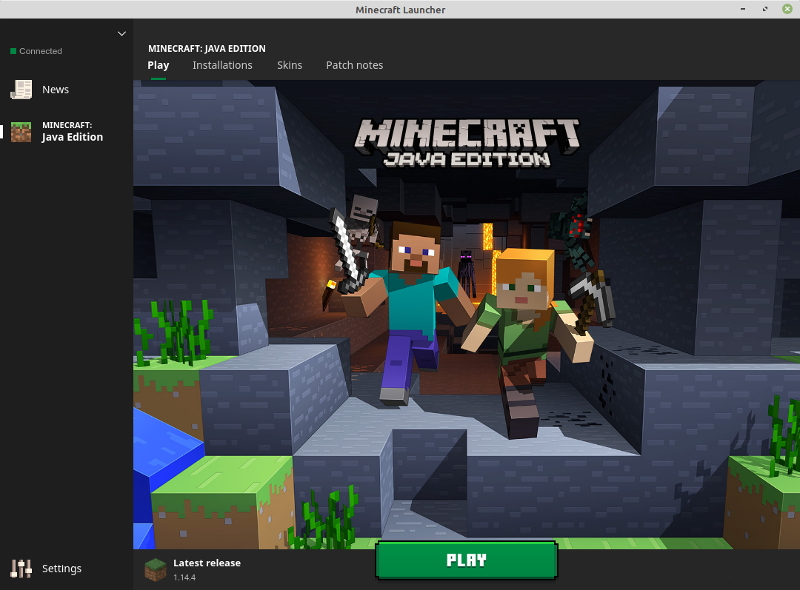
Step 2
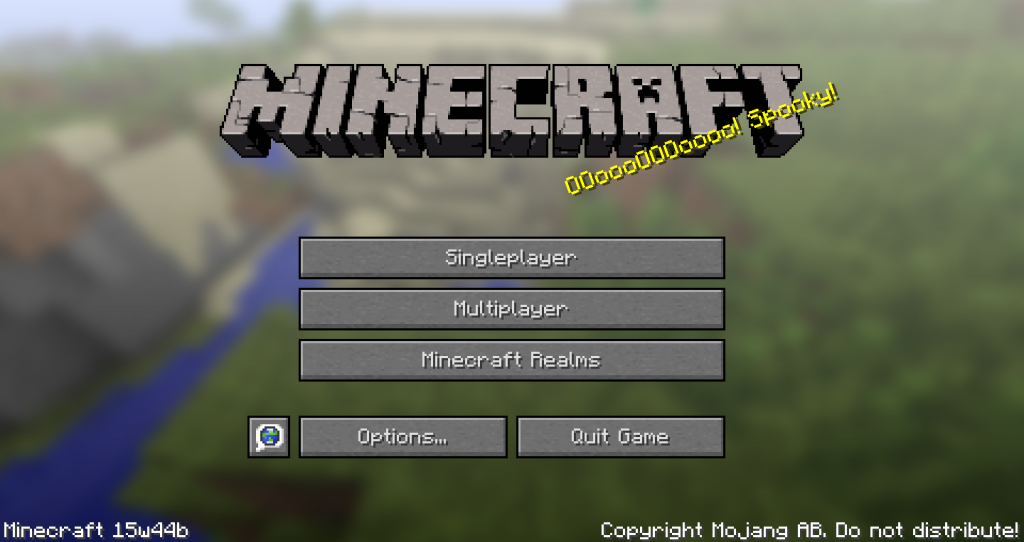
Step 3
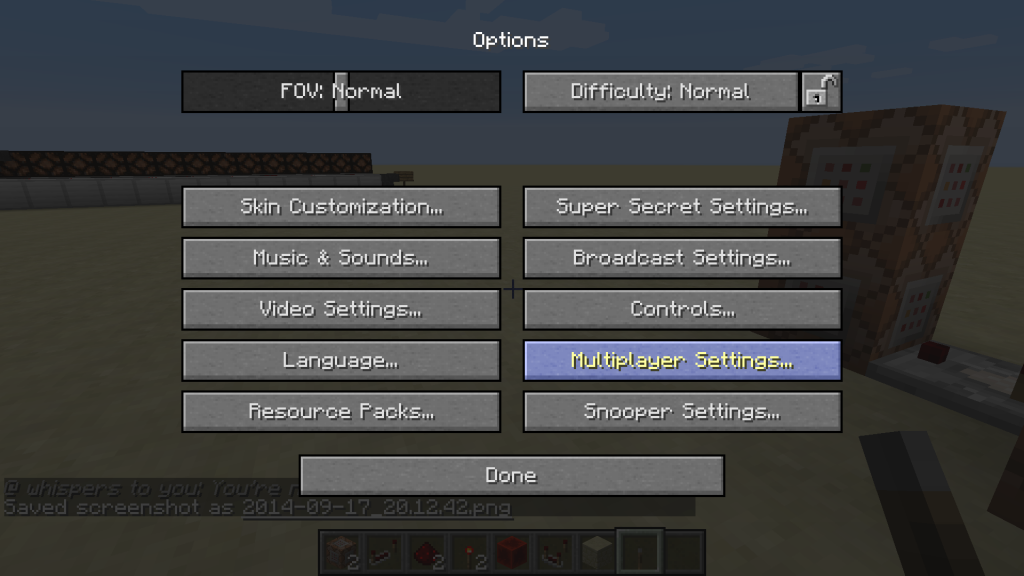
Step 4
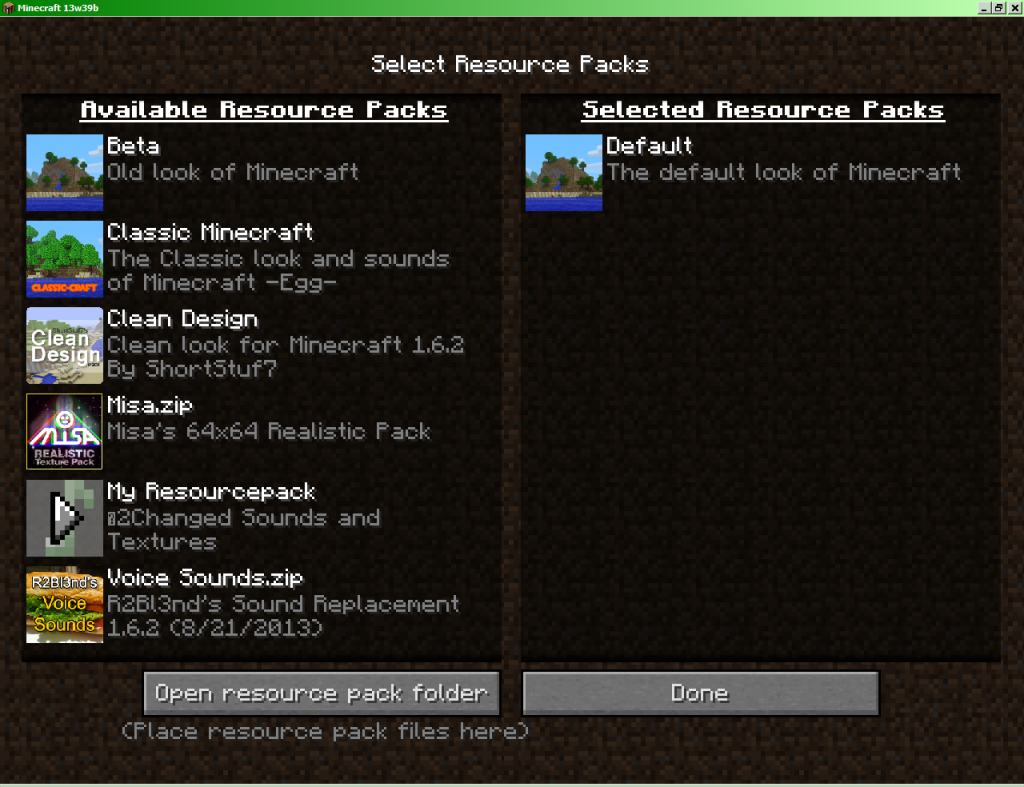
Step 5
You will then want to find the Texture Pack you like and download it, after the Texture Pack is downloaded you have to drag the folder in to the Resource Pack Folder, after this you are able to close the folder. You may have to refresh the menu to see your texture pack load or show up at all.
Shaders
While Texture Packs change each blocks textures and looks Shaders change the shading, weather, and depth of the game. If you want to apply Shaders to your game you are going to have to download Optifine for your version of Minecraft, after you do this step you then have to find your way to “Video Settings” in “Options..”.
Step 1

Step 2
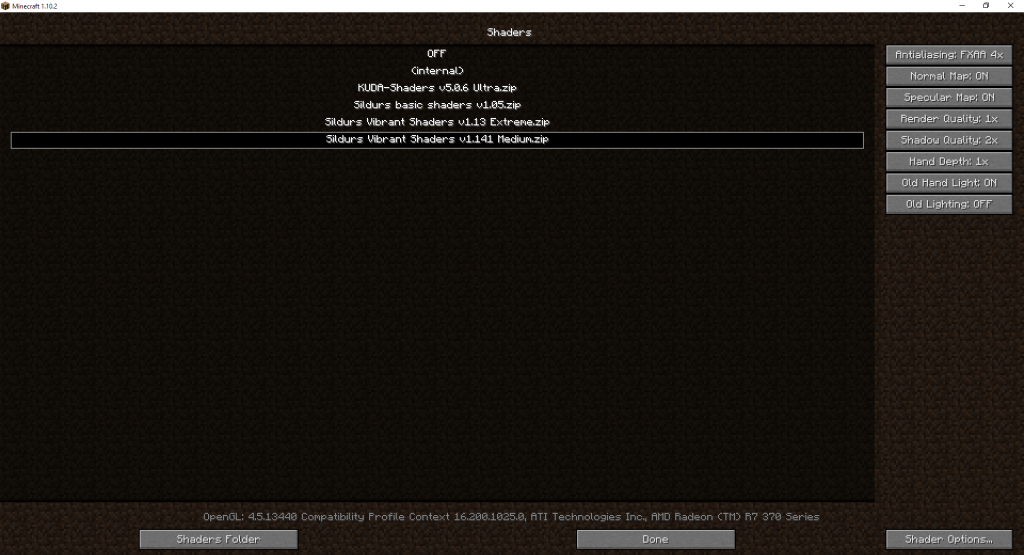
Step 3