Geforce Experience is a very easy and quick way to take screenshots, record clips, and even customize how your game looks. Geforce Experience is also used to update your drivers and expect the specs on your desktop, which can be helpful if you don’t know what parts are in your computer. When trying to open the Geforce Experience overlay you will want to press both “alt” and “z” at the same time which will then open the following display.
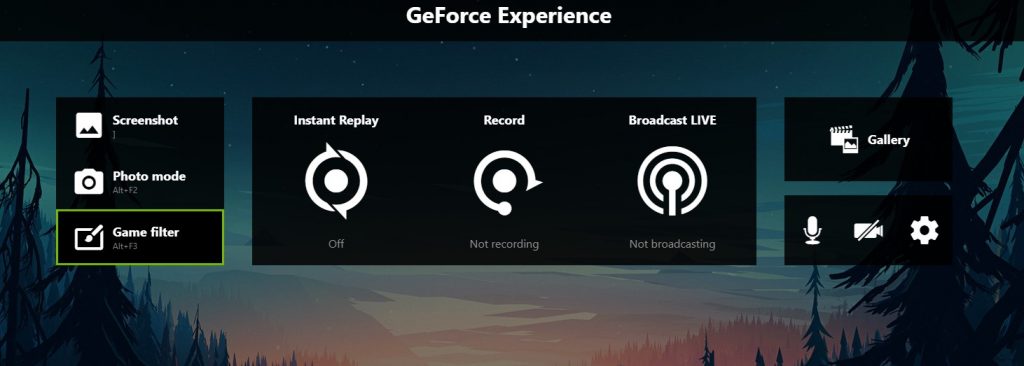
With this overlay you can change settings for recordings, playbacks, broadcasting, screenshots and even game filters and all to your liking. You will also be able to change keybinds for different functions, such as instant replay, recording, and screenshotting which will make it way easier record your game.
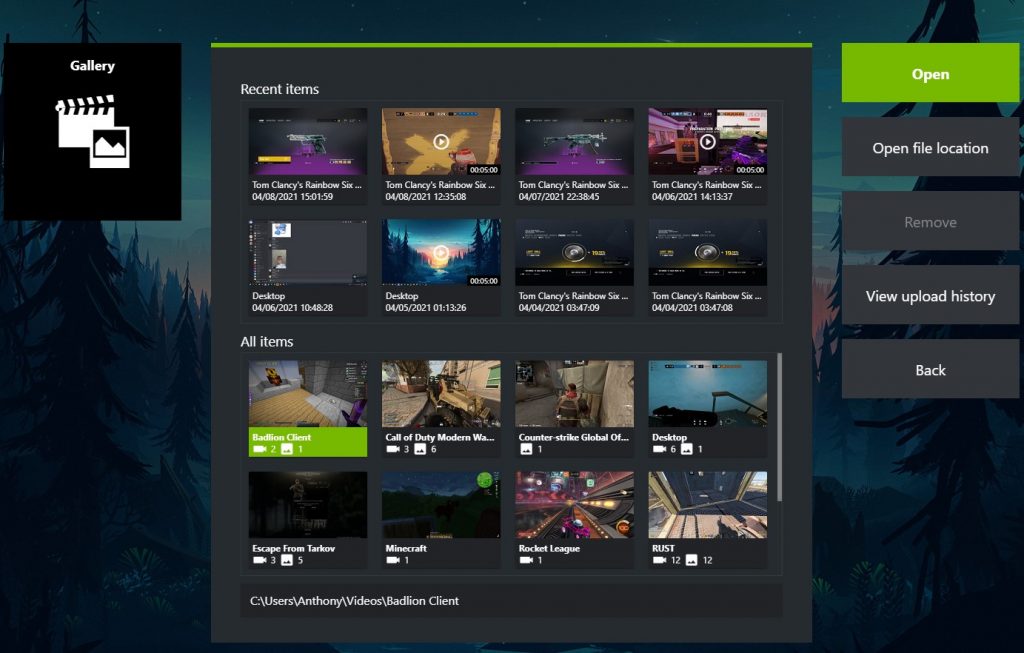
You are also able to look at your gallery to see every screenshot, recording, and replays that you have clipped and you are able to watch and share them. Game filters are also a option that can make your games look crisp and better to your liking. If you want to add a filter to change the games look, all you have to do is press “Add Filter” and pick a filter that you want or think looks good. You can also have multiple presets so you can pick and choose them for certain games or game modes.
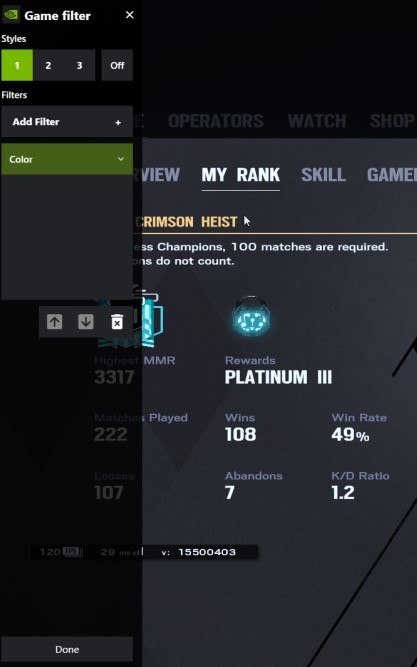
Geforce experience has a lot of cool features and functions which can help you play better and share good plays and good moments. Overall Geforce experience is one of the easiest clipping softwares and since it is also necessary to update your drivers so it is a win-win situation. While their is plenty of other things that you can do with Geforce experience some of them are more in depth and require a little bit more work. Have fun and get to clipping.